Habitify
Sync data between Habitify and Sahha
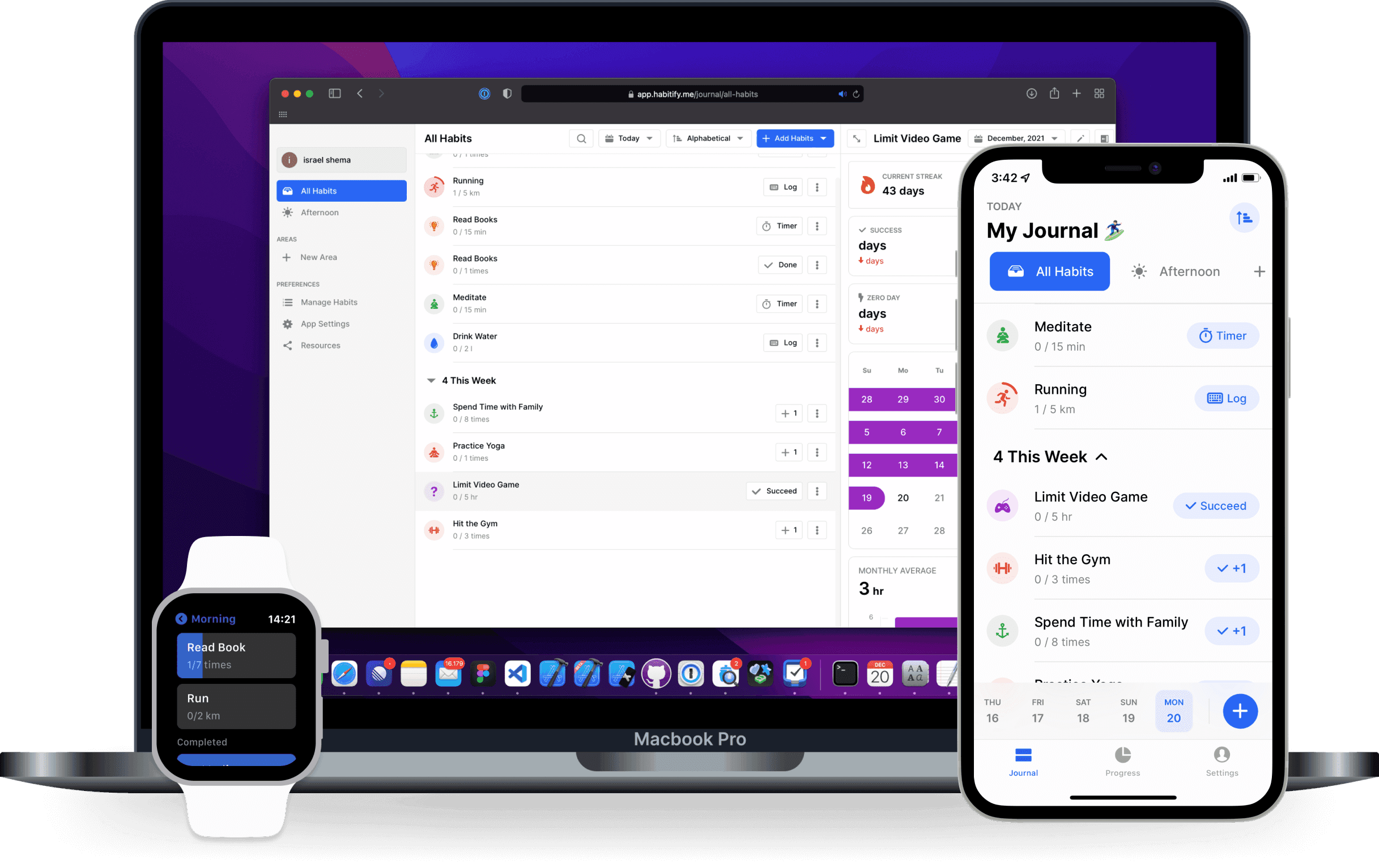
iOS
Your iOS app users will need to perform a one-time connection between Habitify and Apple Health on their iOS device.
Once the user has completed this process, the Sahha SDK will be able to collect the synced Habitify health data directly from Apple Health without any further effort from the user.
Connecting to Apple Health
To share your data with Apple Health, perform the following steps:
Open the Habitify app
Tap on the "+" button in the date bar and choose "Create Good Habit"
Choose a habit template with the "❤️" icon
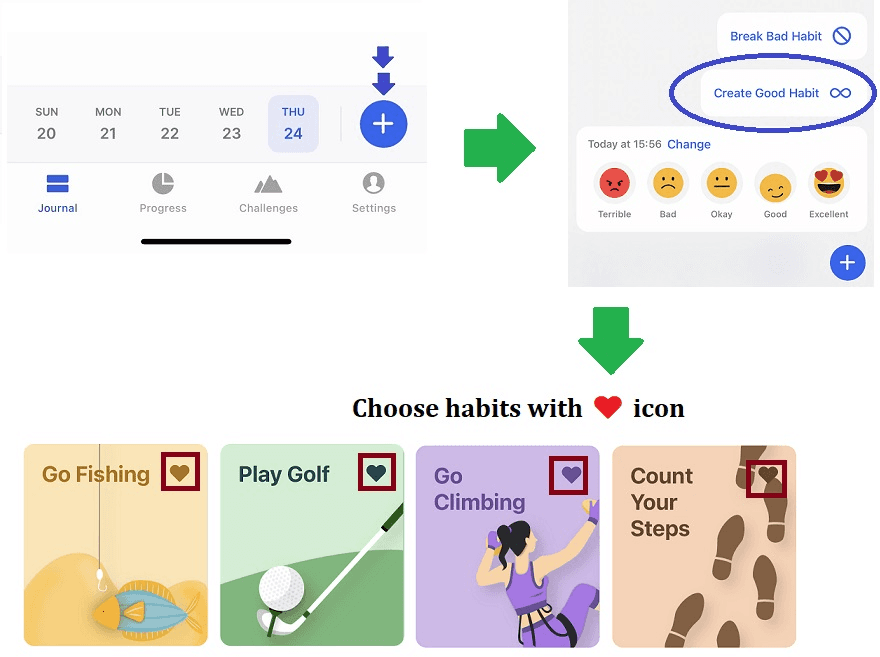
Set goal & unit
Choose Sync with Apple Health (Google Fit on Android devices)
Allow Habitify to access your health data
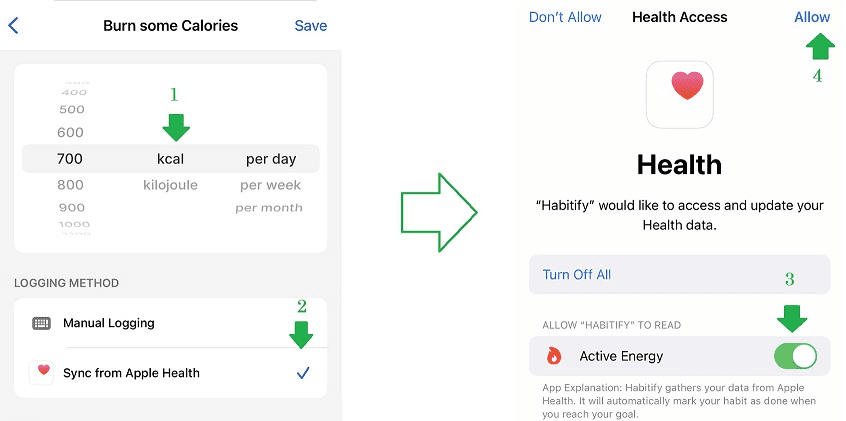
Set the Start Date or since which date Habitify can get your Health data, for example since "February 1, 2022" or since "Today".
You also can set Repeat, Time of Day, & Reminders for your habit.
Tap "Save" habit and add it to your Journal.
Android
Your Android app users will need to perform a one-time connection between Habitify and Google Fit on their Android device.
Once the user has completed this process, the Sahha SDK will be able to collect the synced Habitify health data directly from Google Fit without any further effort from the user.
Connecting to Health Connect
Follow these steps:
Open the Habitify app
Tap on the "+" button in the date bar and choose "Create Good Habit"
Choose a habit template with the "❤️" icon
Set goal & unit
Choose Sync with Health Connect
Allow Habitify to access your health data
Set the Start Date or since which date Habitify can get your Health data, for example since "February 1, 2022" or since "Today".
You also can set Repeat, Time of Day, & Reminders for your habit.
Tap "Save" habit and add it to your Journal.

Habitify