Dexcom
Sync data between Dexcom and Sahha
iOS
Your iOS app users will need to perform a one-time connection between Dexcom and Apple Health on their iOS device.
Once the user has completed this process, the Sahha SDK will be able to collect the synced Dexcom health data directly from Apple Health without any further effort from the user.
Connecting G6 to Apple Health
Follow these steps to enable the sharing of glucose data from the G6 app to the Health app on your iPhone, iPod touch or iPad:
Go to the menu in the G6 app
Choose Settings
Choose Health
Tap the Enable button to enable sharing CGM data with the Health app
Tap the slider for “Blood Glucose” on the health access screen
Press the “Done” button to return to the Dexcom G6 app.
Once connected, Apple Health will display glucose information with a three-hour delay. It will not display real-time glucose information.
Connecting Stelo to Apple Health
Follow these steps:
Open Stelo app, tap More bottom right and go to General settings.
Tap Settings > Connections
Tap Apple Health
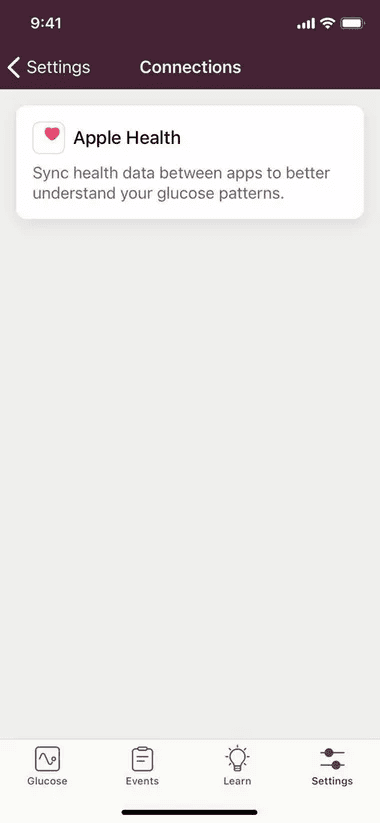
Stelo sends your glucose data to health apps with a 3-hour delay. However, it checks your health apps every 5 minutes for things like activity and sleep events.
Android
Your Android app users will need to perform a one-time connection between Dexcom and Health Connect on their Android device.
Once the user has completed this process, the Sahha SDK will be able to collect the synced Dexcom health data directly from Health Connect without any further effort from the user.
Connecting G6 to Health Connect
To use Health Connect with the Dexcom G6 app, you must be on Dexcom G6 Android app version 1.11.0 or above. Confirm you’re running G6 Android app version 1.11.0 or above by opening your app, going to Settings > About > Software Revision. If you don’t see Health Connect as an option under Settings Menu, update your Dexcom G6 app in the Google Play Store first.
Follow these steps:
Open your Dexcom G6 app
Tap Settings
Tap Health Connect
Tap “Set Up Health Connect”
If needed, install Health Connect and complete set up
Return to your Dexcom G6 app
When asked, tap “Allow All” for Dexcom G6 App to write glucose data to Health Connect
Return to your Dexcom G6 app
Once set up, the Dexcom G6 app Health Connect screen will state, “Dexcom G6 is sharing your glucose data with Health Connect.”
Tap “Manage Data and Access” to view your Dexcom G6 data in Health Connect.
Once connected, Health Connect will display glucose data with a three-hour delay. Health Connect will not display real-time glucose information.
Connecting Stelo to Health Connect
Follow these steps:
Open Stelo app, tap More bottom right and go to General settings.
Tap Settings > Connections
Tap Health Connect
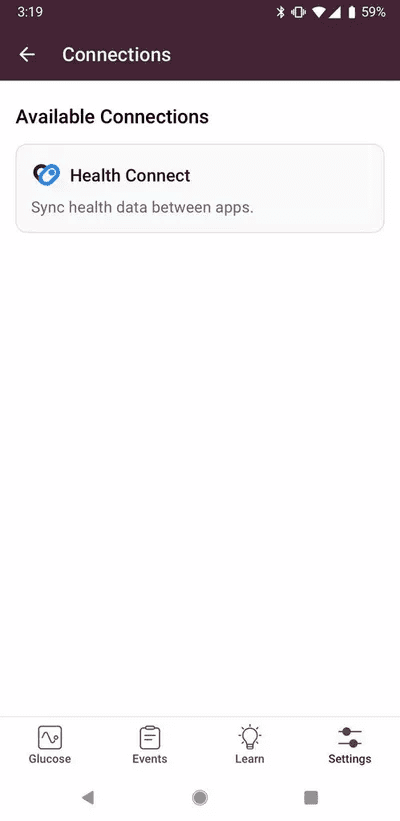
Stelo sends your glucose data to health apps with a 3-hour delay. However, it checks your health apps every 5 minutes for things like activity and sleep events.

Dexcom